How do you ask customers for Google reviews that get results? Get more Google reviews and higher star ratings by asking every customer, optimizing conversions, keeping reviews fresh, and avoiding sudden spikes.
Just because you ask for Google reviews doesn’t mean you’ll get sales-boosting results.
But if you ask customers for Google reviews in the right way, you can see significant increases in sales results.
The key to turning Google reviews into sales is quality, quantity, and recency. In other words, get more reviews, higher star ratings, and frequent reviews. For more on this, and to learn more about the specific kinds of revenue-generating results Google reviews can get for your business, see our ultimate guide on how to get Google reviews.
Or, just keep reading for actionable tips on exactly how to ask customers for Google reviews in a way that gets measurable results.
Here’s how you ask customers for Google reviews that get results:
- Get more reviews by asking every customer with automation
- Get more reviews by optimizing conversion rates
- Get higher star ratings by verifying customer satisfaction first (but don’t use review gating)
- Keep reviews fresh and avoid spikes by sending reviews frequently
- Turn Google reviews into sales
Related questions:
- When should you ask for a Google review?
- Can you offer incentives for Google reviews?
- Do Google reviews help with SEO?
- Do Google reviews impact PPC?
- How do you get good Google reviews?
Get more reviews by asking every customer with automation
At the risk of stating the obvious, you’ll get more reviews if you ask more customers. So ask every customer for a Google review to maximize the number of reviews you get.
But asking every customer can cause a couple important problems.
First, if you ask every customer, sometimes you’ll ask customers who are still unhappy with you, so you’ll get unexpected bad reviews.
We’ll show you how to avoid this problem in the section below on getting a higher star rating.
Second, asking every customer can get very time consuming, especially if you have a lot of new customers every week.
The answer to this problem is simple: Use automation to minimize the manual work involved in asking every customer for Google reviews.
Whether you use our Google review management tool or some other tool, automation can dramatically reduce the amount of time you spend on review marketing.
For example, with our system, you can send hundreds of review requests in just a few minutes.
That’s because our bulk upload feature lets you export your recent customer contact info from your favorite POS, CRM, or other customer system, and upload it to our system. Then you’re done. Nothing more for you to do.
So if you’re not asking every customer for a Google review because you don’t have time for it, then just use automation and carve out 15 minutes per week. Problem solved.
If you’d like to give our web app a try, just sign up for the free trial.
Get more reviews by optimizing conversion rates
When you ask customers for Google reviews, there’s no guarantee your customers will actually write those reviews for you.
The sad fact is that most customers you ask will not give you a review.
That’s not because they don’t want to, or don’t care about your business. They’re just busy people with lots of demands on their time, so they have to prioritize what they spend their time on.
Thankfully there are tips and techniques you can use to optimize your conversion rates, so that a higher percentage of your review requests turn into actual reviews.
First, figure out your response rate—the percentage of review requests you send that get some sort of private rating. In our web app, you can find this by going to Dashboard, then View reports. Then look at the chart for Responses to Rating Requests.
The most common way to increase your response rate is to improve the message in your review request emails and SMS text messages.
Do this by making sure your message is very personal. Don’t let your message sound like a formal communication from a company. Make it sound like a personal one-to-one message from the business owner or manager. Use “I” instead of “we” and informal language.
Also keep your message short and sweet. People skip reading emails that are too long.
Also express heartfelt appreciation for the customer’s business and their feedback. People don’t want to spend time giving a business feedback if they don’t feel like anyone is listening.
Another technique to increase your response rate is to send follow-up messages. We often see businesses double their response rates simply by having 2 or 3 follow-up messages after the initial message.
Don’t just stop at one email or one text message. Set up a sequence of messages that get sent as long as a customer doesn’t respond. You can do this by going to Dashboard, Customize emails or Customize SMS texts, then clicking Add new email or Add new SMS text message to add more messages to your sequence.
Once you’ve optimized your response rate, try to optimize the number of customers who give you a positive enough response that you actually want them to review your business on Google.
To know how well you’re doing at getting a positive response, just take a look at the Public Reviews vs. Private Feedback report.
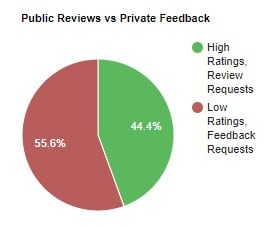
Technically speaking, this report doesn’t show public vs. private ratings if you are complying with Google’s review gating policies. That’s because, if you’re complying with Google’s policies, then you’re also asking every customer for a review, even if they give you a low rating. More on that below in the section on verifying customer satisfaction.
So just pay attention to the “high ratings” vs. “low ratings” aspect of this chart.
The only way to improve this conversion rate is simply to do a great job for your customers. There is little you can do to improve this metric other than making customers more satisfied.
You should see this specific conversion rate as a very valuable metric that tells you how well your business is doing at making your customers happy.
Finally, go to your Google account to check how many reviews you’re actually getting after our web app sends customers to Google to write a review.
If fewer than 20% of the customers our system sends to Google are actually writing a Google review, that indicates you may have a problem with this final conversion rate.
The only way to improve this final conversion rate is to make sure you have the best possible link. You can check your link by going to Dashboard, Manage review pages, and clicking the link you see under Page URL.
If the link sends your customers to a page that looks like the following, then you already have the best possible link:
If the link sends your customers to some other page that doesn’t look like the one above, then try using our Google page wizard to find the best link. Just go to Dashboard, Manage review pages, Add new review page, Google, then search for your business and click the This is my business button.
Or if you’re not a Rising Star Reviews member, then you can still use our free Google link generator to get the best link to send to your customers.
Once all of your conversion rates have been optimized, you should get as many reviews as possible for every 100 customers you ask for a Google review.
Get higher star ratings by verifying customer satisfaction first (but don’t use review gating)
Make sure your job is done before you ask customers for Google reviews. But then be sure to ask every customer for a review—even dissatisfied customers, so you comply with Google’s review gating policies.
Maximize satisfaction before asking customers for Google reviews
First ask customers how satisfied they are. Use a 5-star scale that matches Google’s review stars so that you know what kind of star rating each customer will give you when they write their review.
When customers give you 5 stars, you know your job is done, so ask these customers for Google reviews.
But when they give you a lower number of stars than your current average Google star rating, that means your job may not quite be done yet. So before you ask them for Google reviews, first ask for feedback.
Use the feedback to start a dialogue with customers who aren’t completely satisfied. Do whatever you can to improve satisfaction—ideally enough to warrant a 5-star review.
Then, only after you’ve done everything you can to maximize customer satisfaction, ask customers for Google reviews.
You can use our web app to collect feedback from your least satisfied customers while asking your happiest customers immediately for a Google review. Just go to Dashboard, Manage review pages, and click the Edit button for your Google review page. Make sure the Total Stars Possible field is set to 5. Then set the Min Stars for Review field to the lowest number of stars that a customer can give that will cause the system to immediately ask for a review without asking for feedback first. All customers who give a private rating below the Min Stars for Review will be asked for private feedback first, so you can investigate how to improve their satisfaction before asking the customer for a Google review.
Comply with Google’s review gating policies
Google has a policy against review gating—the practice of only asking happy customers for reviews and not asking unhappy customers.
To comply with Google’s policy, make sure you always ask every customer for a Google review… even customers you weren’t able to completely satisfy.
Our web app gives you 2 options for how you can make sure you comply with Google’s policy:
- Automatic – Have our web app automatically ask every customer for a review immediately after they give feedback (This option doesn’t give you time to improve their satisfaction before they’re asked for a review, but it does save you time manually asking for reviews)
- Manual – Manually ask each customer for a Google review after they leave feedback through our web app, instead of letting the web app ask automatically (This option gives you time to improve customer satisfaction before asking for a review, but it also requires you to spend more time manually asking for reviews)
To automatically ask every customer for reviews after they leave feedback, go to Dashboard, Customize feedback, and select Review Request instead of No Review Request, and then click Save. This will make sure that the system asks every customer for a review, even those who give a low private star rating and get asked for private feedback first.

To manually ask every customer for reviews after they leave feedback, go to Dashboard, Customize feedback, and select No Review Request instead of Review Request, and then click Save. This will make sure that the system does not ask customers for a review after they give a low private star rating and get asked for private feedback. The system will still ask customers for a Google review when they give a high enough star rating that feedback isn’t needed. But for all customers who give you a lower star rating and feedback, you’ll need to reach out to them manually yourself to ask for a review after you’ve done everything you can to improve their satisfaction.
Keep reviews fresh and avoid spikes by sending reviews frequently
Google is the world’s most popular search engine at least in part because Google does a great job of preventing spammers from gaming their system.
Although Google has arguably not done as great a job of preventing review spam as it has with search result spam, Google still does a lot to prevent fake reviews. And you can rest assured that Google’s army of talented engineers will continue to improve the way Google’s algorithms detect and eliminate any reviews they deem to be spammy or potentially fraudulent.
When Google sees a sudden and unusual spike in a company’s reviews, Google suspects foul play.
So even if you get a sudden spike of perfectly authentic Google reviews from perfectly legitimate and happy customers, you run the risk of Google filtering out those hard-earned reviews as fake.
To avoid losing legitimate reviews from real customers, pace yourself.
Send out review requests on a daily or weekly basis.
Don’t wait until you have a large number of review requests before sending them out to your customers.
Sending reviews frequently will not only help you avoid Google filtering out your reviews, but it will also give you better conversion rates. That’s because people tend to write reviews when their experience with your business is still fresh on their minds and their emotions are still strong.[/et_pb_text][et_pb_text module_id=”sales” _builder_version=”4.16″ background_size=”initial” background_position=”top_left” background_repeat=”repeat” global_colors_info=”{}”]
Turn Google reviews into sales
Your Google reviews can significantly boost sales for your local business.
The best ways to turn Google reviews into sales are through the “local pack” and Google Ads.
Explode sales by getting into the local pack
The local pack is by far the best way to turn Google reviews into sales. The “local pack” is a list of the top local businesses that show up at the top of Google search results when customers search for a particular kind of business.
As you can see, the local pack shows Google reviews. But more importantly, Google uses reviews to decide which businesses to put in the local pack. And the businesses that win the local pack usually have a high star rating and lots of reviews.
Many business owners are amazed (even overwhelmed) by how their sales can explode as soon as their business makes it into the local pack.
So if your business isn’t yet in the local pack when your customers search for what you do in your local area, you’re losing a lot of sales that your competitors are getting instead.
For more details on how to use your Google reviews to get into the local pack, check out our chapter on how to boost local SEO with Google reviews in the ultimate guide to Google reviews.
Or if you’d like an SEO expert to help you, check out our directory of local SEO experts in your area.
Get more sales with Google Ads
Google reviews can make your Google Ads perform significantly better, both boosting sales and also significantly driving down the cost per click (CPC).
If you get enough reviews with a high enough star rating, you can earn Google’s seller ratings ad extension, which displays your reviews directly in your Google ads.
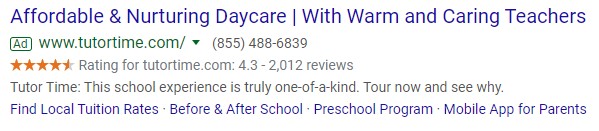
When your ads show that you have lots of positive reviews, your click-through rate (CTR) goes up—partly because the stars themselves attract visual attention to your ad instead of your competitors’ ads, and partly because the ratings also give searchers the confidence they need that your ad is the one they should click on.
And when your CTR goes up, your sales go up.
But not only does a higher CTR lead to more sales. It also leads to a higher Google Ads Quality Score, which in turn leads to lower prices (in terms of CPC) and more prominent ad positions.
For more details on how to put your reviews to work lowering your ad costs and boosting your sales, check out our chapter on how Google reviews reduce SEM/PPC costs in the ultimate guide to Google reviews.
Related questions:
